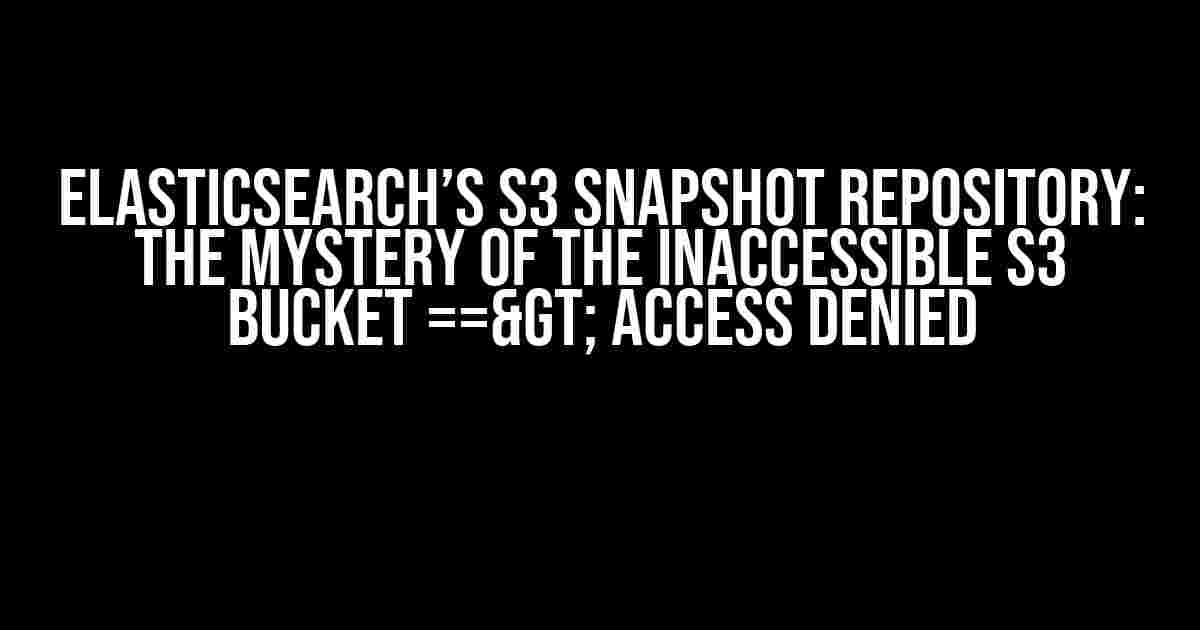Are you tired of encountering the dreaded “Access Denied” error when trying to use Elasticsearch’s S3 snapshot repository? Do you feel like you’ve tried every possible solution, but the problem persists? Well, fear not, dear reader, for we’re about to embark on a thrilling adventure to unravel the mystery of the inaccessible S3 bucket!
- The Scene of the Crime: Elasticsearch’s S3 Snapshot Repository
- The Suspects: Common Culprits Behind the “Access Denied” Error
- The Investigation: Step-by-Step Guide to Solving the “Access Denied” Error
- The Verdict: Solving the “Access Denied” Error
- Bonus Section: Troubleshooting Tips and Tricks
- Conclusion
The Scene of the Crime: Elasticsearch’s S3 Snapshot Repository
In the world of Elasticsearch, snapshot repositories are an essential tool for backing up and restoring clusters. One of the most popular options is the S3 snapshot repository, which allows you to store your snapshots in Amazon S3. However, this convenience comes with a price – the complexity of AWS IAM roles and permissions.
The Mysterious Error: “Access Denied”
You’ve set up your S3 snapshot repository, and everything seems to be working fine. You create a snapshot, and… BAM! The error hits you like a ton of bricks: “Access Denied”. You scratch your head, wondering what could be causing this issue. Was it the IAM role? The bucket policy? The Kibana configuration?
Fear not, dear reader, for we’re about to explore the most common culprits behind this error and provide you with a step-by-step guide to solve it once and for all!
The Suspects: Common Culprits Behind the “Access Denied” Error
Before we dive into the solution, let’s take a closer look at the usual suspects:
- IAM Role Permissions: Are you sure your IAM role has the necessary permissions to access the S3 bucket?
- Bucket Policy: Does your bucket policy allow the IAM role to access the bucket?
- Kibana Configuration: Have you correctly configured Kibana to use the S3 snapshot repository?
- S3 Bucket Region: Is your S3 bucket in the same region as your Elasticsearch cluster?
- Network Configuration: Are there any network issues or firewalls blocking the connection to the S3 bucket?
The Investigation: Step-by-Step Guide to Solving the “Access Denied” Error
Now that we’ve identified the potential culprits, let’s get to the bottom of this mystery!
Step 1: Verify IAM Role Permissions
First things first, we need to check if the IAM role has the necessary permissions to access the S3 bucket. To do this:
- Go to the AWS Management Console and navigate to the IAM dashboard.
- Click on “Roles” and select the IAM role associated with your Elasticsearch cluster.
- Click on “Permissions” and make sure the role has the following permissions:
- s3:ListBucket
- s3:GetObject
- s3:PutObject
- s3:DeleteObject
- If the permissions are missing, add them to the role policy.
Step 2: Check the Bucket Policy
Next, we need to ensure that the bucket policy allows the IAM role to access the bucket. To do this:
- Go to the AWS Management Console and navigate to the S3 dashboard.
- Click on the bucket associated with your Elasticsearch cluster.
- Click on “Permissions” and then “Bucket policy”.
- Verify that the bucket policy includes the following statement:
{
"Version": "2012-10-17",
"Statement": [
{
"Sid": "AllowElasticsearchAccess",
"Effect": "Allow",
"Principal": {
"AWS": "arn:aws:iam::123456789012:role/your-iam-role"
},
"Action": [
"s3:ListBucket",
"s3:GetObject",
"s3:PutObject",
"s3:DeleteObject"
],
"Resource": [
"arn:aws:s3:::your-bucket",
"arn:aws:s3:::your-bucket/*"
]
}
]
}
- If the statement is missing, add it to the bucket policy.
Step 3: Verify Kibana Configuration
Now, let’s check if Kibana is correctly configured to use the S3 snapshot repository. To do this:
- Go to the Kibana dashboard and navigate to the “Management” section.
- Click on “Snapshot and Restore” and then “Add repository”.
- Verify that the repository type is set to “S3” and the bucket name is correct.
- Make sure the IAM role and bucket region are correctly configured.
Step 4: Check S3 Bucket Region
Ensure that your S3 bucket is in the same region as your Elasticsearch cluster. To do this:
- Go to the AWS Management Console and navigate to the S3 dashboard.
- Click on the bucket associated with your Elasticsearch cluster.
- Verify that the bucket region matches the region of your Elasticsearch cluster.
Step 5: Investigate Network Configuration
Finally, let’s investigate any network issues or firewalls that might be blocking the connection to the S3 bucket. To do this:
- Check your network configuration and firewall settings to ensure that they allow outbound connections to the S3 bucket.
- Verify that your Elasticsearch cluster has access to the S3 bucket using the AWS CLI or AWS SDK.
The Verdict: Solving the “Access Denied” Error
By following these steps, you should be able to identify and solve the “Access Denied” error when using Elasticsearch’s S3 snapshot repository. Remember to double-check each suspect, as the solution may lie in a combination of these factors.
Bonus Section: Troubleshooting Tips and Tricks
If you’re still stuck, here are some additional troubleshooting tips and tricks:
- Use the AWS CLI or AWS SDK to test the connection to the S3 bucket.
- Enable AWS CloudWatch logs to monitor the S3 bucket access.
- Check the Elasticsearch cluster logs for any error messages related to the S3 snapshot repository.
- Verify that the IAM role has the necessary permissions to access the KMS key (if encryption is enabled).
| Troubleshooting Tip | Description |
|---|---|
| Use AWS CLI | Use the AWS CLI to test the connection to the S3 bucket and verify the IAM role permissions. |
| Enable CloudWatch logs | |
| Check Elasticsearch logs | Check the Elasticsearch cluster logs for any error messages related to the S3 snapshot repository. |
| Verify KMS key permissions | Verify that the IAM role has the necessary permissions to access the KMS key (if encryption is enabled). |
By following these steps and troubleshooting tips, you should be able to solve the “Access Denied” error and successfully use Elasticsearch’s S3 snapshot repository.
Conclusion
In conclusion, the “Access Denied” error when using Elasticsearch’s S3 snapshot repository can be a frustrating and complex issue. However, by following the steps outlined in this article, you should be able to identify and solve the problem. Remember to double-check each suspect, as the solution may lie in a combination of these factors. Happy troubleshooting!
Note: This article is for educational purposes only and is not intended to be a substitute for official Elasticsearch documentation or AWS guidance.
Frequently Asked Question
Are you stuck in the mystery of the inaccessible S3 bucket with Elasticsearch’s S3 snapshot repository? Get the answers to the most pressing questions and unravel the enigma of “Access Denied”!
Q: What is Elasticsearch’s S3 snapshot repository, and how does it work?
Elasticsearch’s S3 snapshot repository is a feature that allows you to store your Elasticsearch cluster snapshots in an Amazon S3 bucket. It works by creating a repository in Elasticsearch that points to your S3 bucket, where the snapshots are stored as compressed files. This provides a convenient and scalable way to manage your snapshots, especially for large-scale clusters.
Q: Why am I getting an “Access Denied” error when trying to access my S3 bucket?
The most common reason for an “Access Denied” error is incorrect bucket permissions or misconfigured AWS credentials. Make sure that the IAM role or user account you’re using has the necessary permissions to access the S3 bucket, and that the credentials are correctly configured in your Elasticsearch cluster.
Q: How do I troubleshoot S3 snapshot repository issues in Elasticsearch?
To troubleshoot S3 snapshot repository issues, start by checking the Elasticsearch logs for error messages. You can also use the Elasticsearch API to test the repository connection and get more detailed error messages. Additionally, verify that your S3 bucket and credentials are correctly configured, and that the necessary permissions are in place.
Q: Can I use an S3 bucket in a different AWS region with Elasticsearch’s S3 snapshot repository?
Yes, you can use an S3 bucket in a different AWS region with Elasticsearch’s S3 snapshot repository. However, keep in mind that this may incur additional latency and costs due to cross-region data transfer. Make sure to configure the correct region and bucket details in your Elasticsearch cluster.
Q: Are there any security considerations I should be aware of when using Elasticsearch’s S3 snapshot repository?
Yes, there are several security considerations to keep in mind when using Elasticsearch’s S3 snapshot repository. Make sure to use secure AWS credentials, enable bucket encryption, and restrict access to the bucket using IAM roles and permissions. Additionally, ensure that your Elasticsearch cluster is configured to use SSL/TLS encryption when communicating with the S3 bucket.